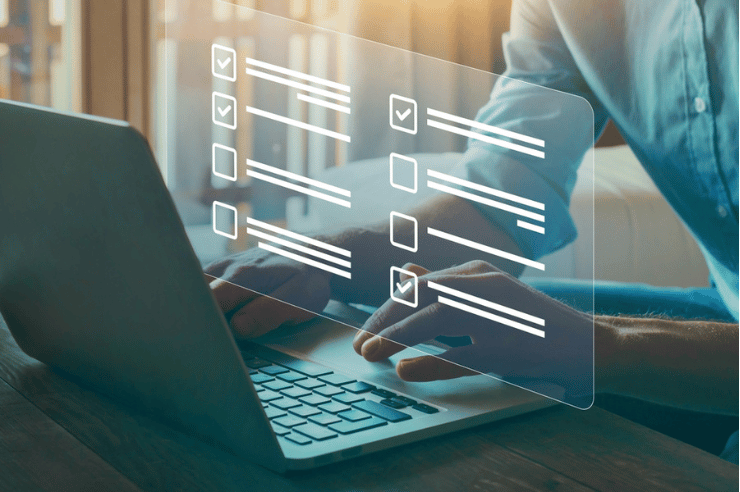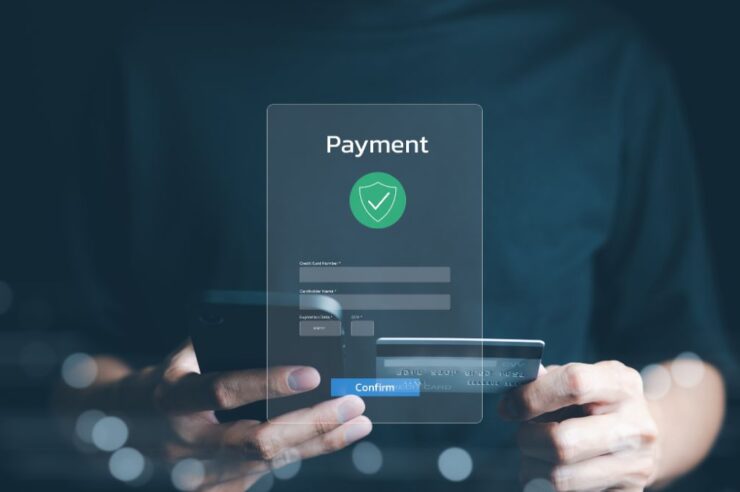As a website development company, businesses often ask us how to improve their website’s user experience and overall performance. One of our go-to solutions for WordPress websites is Gravity Forms. In this 2023 guide, we’ll cover everything you need to know about Gravity Forms for WordPress, from what it is to how to use it and its key features.
What Is Gravity Forms for WordPress?
Gravity Forms is a WordPress plugin that allows website owners to create custom forms. These forms are used for a variety of purposes, such as lead generation, event registration, customer feedback, surveys, and more. With Gravity Forms, you can easily create complex forms without any coding knowledge.
Is It Free?
Gravity Forms is not a free plugin for WordPress. It is a premium plugin that comes with a price tag. However, the cost is worth it, as it offers many features and free integrations that can help streamline your website’s workflow and set up marketing campaigns quickly.
Gravity Forms WordPress Plugin Key Features
Gravity Forms offers many features that can help improve your website’s user experience and performance. Here are some of the features of the Gravity Forms WordPress plugin:
Advanced Fields
Gravity Forms offers advanced fields like file uploads, address fields, post creation, and conditional logic. These fields allow you to create more complex forms, gather the information you need, and provide an intuitive interface for website visitors.
Integrations
 Need to integrate your forms with third-party tools? Gravity Forms offers a wide range of integrations with popular third-party tools like PayPal, Stripe, Mailchimp, and more. These integrations allow you to automate your workflow and streamline your processes.
Need to integrate your forms with third-party tools? Gravity Forms offers a wide range of integrations with popular third-party tools like PayPal, Stripe, Mailchimp, and more. These integrations allow you to automate your workflow and streamline your processes.
Furthermore, other developers in the WordPress community (Gravity Wiz, Gravitykit, Gravity Perks, and GravityPDF, to name a few) have extended the plugin with amazing free and paid features. Gravity Forms maintains a complete list of approved extensions.
Form Styling
Want to have attractive forms that grab the eye? Gravity Forms comes with pre-built form themes that you can use to customize your form’s appearance. You can also add your own custom CSS to make your forms match your website’s branding.
User Management
Gravity Forms allows you to manage user submissions, track user activity, and export submissions via a .csv file. You can also require users to be logged in for them to be able to submit a form, which is ideal for taking surveys or collecting data from your website membership.
Form Notifications
Keep the team updated! Gravity Forms lets you send form notifications to users, admins, and other stakeholders. You can create an unlimited number of notification groups and conditionally choose when to send emails based on form entries. This feature enables you to keep everyone in the loop and ensure every form submission is noticed by the right people.
Improving User Experience & Website Performance with Gravity Forms
Using Gravity Forms on your WordPress website can improve your website’s user experience and performance in several ways:
Better User Engagement
Are your forms lackluster and not grabbing the attention of your audience? Custom forms can improve user engagement on your website. With Gravity Forms, you can create easy-to-use, mobile-friendly, visually appealing forms to encourage users to engage with your website.
Improved Lead Generation
Want to ramp up website leads? Gravity Forms can help you generate more leads by allowing you to create customized contact forms that capture user information. You can then use this information to reach out to potential customers and grow your business. You can also funnel this information to marketing campaign solutions or track it in Google Analytics (this does require custom coding and development).
Streamlined Workflow
Need to save time and have more efficient workflows? Gravity Forms offers several integrations that can help streamline your workflow. For example, you can integrate Gravity Forms with tools like Mailchimp to automatically add new contacts to your mailing list or with Trello to create cards for new form submissions, saving you time and effort in managing your website’s workflow.
Increased Website Performance
Using custom forms created with Gravity Forms can also help improve your website’s performance. Gravity Forms uses AJAX to submit form data, which can significantly reduce the load on your website’s server freeing up resources for faster page load times. This leads to a better user experience and improved search engine rankings.
Enhanced Security
Gravity Forms offers several security features to protect your website and user data. For example, you can enable reCAPTCHA to prevent spam submissions, enable password protection to restrict access to sensitive forms, or place a honeypot field on your forms to stop bots in their tracks.
How to Add Gravity Forms to WordPress
To add Gravity Forms to WordPress, you need to purchase and install the Gravity Forms plugin on your website. Here are the steps to follow:
- Go to the Gravity Forms website and choose a pricing plan that suits your needs.
- Download the plugin file and save it to your computer.
- Login to your WordPress dashboard and go to Plugins > Add New.
- Click the “Upload Plugin” button and select the plugin file you downloaded.
- Click the “Install Now” button and wait for the plugin to install.
- Once the plugin is installed, click the “Activate” button to activate it on your website.
Congratulations! You now know how to add Gravity Forms to WordPress.
How to Create Gravity Forms in WordPress
Creating Gravity Forms in WordPress is straightforward. Here are the steps to follow:
- Create a new form by clicking “New Form” and selecting a starting form template.
- Add your desired form fields.
- Customize your form’s appearance by choosing a theme and color scheme and adding custom CSS.
How to Add a Gravity Form to a WordPress Page
Adding a Gravity Form to a WordPress page is easy. Here are the steps to follow:
- Create a new form or edit an existing form in Gravity Forms.
- Copy the shortcode for the form.
- Go to the page where you want to add the form and paste the shortcode into the page editor.
- Save and publish the page.
Alternatively, using a widget, you can add a Gravity Form to a WordPress page. Here’s how:
- Go to Appearance > Widgets in your WordPress dashboard.
- Drag and drop the Gravity Forms widget to the desired widget area.
- Choose the form you want to display from the dropdown menu.
- Save the widget and view the page.
Gravity Forms is also Gutenberg-ready!
- Search for the Gravity Forms block.
- Drag and drop the block onto the page.
- Complete the fields by selecting which form you want to show and whether you want the form’s title and description to appear. You can also choose whether to process the form with AJAX or to reload the page on every form submission.
Gravity Forms vs. WP Forms: What’s the Difference?
Gravity Forms and WPForms are two of the most popular form builder plugins available for WordPress websites. Both offer a range of features to help users create custom forms, but there are also some key differences between the two. We’ll compare Gravity Forms vs. WPForms to help you decide which is right for your website needs.
Overview of Gravity Forms
Gravity Forms is a premium form builder plugin for WordPress. It has been around since 2009 and has built a strong reputation for being a powerful and flexible form builder. It offers a drag-and-drop interface that lets you easily create forms with various fields, including text fields, dropdowns, checkboxes, radio buttons, and more. It also offers conditional logic, which allows you to show or hide fields based on user responses.
Gravity Forms also includes several advanced features, such as accepting payments through PayPal, Stripe, and other payment gateways. It also allows you to integrate with several third-party services, including email marketing providers, CRMs, and more.
Overview of WPForms
WPForms is a premium form builder plugin for WordPress. It was launched in 2016 and has quickly become one of the most popular form builder plugins on the market. It offers a drag-and-drop interface that allows you to create forms quickly and easily. It also includes a variety of pre-built form templates, so you can get started quickly.
WPForms includes several advanced features, like Gravity Forms, such as conditional logic, file uploads, and multi-page forms. It also integrates with various third-party services, including email marketing providers, payment gateways, and more.
User Interface
The user interface is the first thing to consider when comparing Gravity Forms vs. WPForms. WPForms has a very user-friendly interface that makes it easy for beginners to create forms quickly. The drag-and-drop builder allows you to create complex forms without any coding knowledge, and the interface is intuitive and easy to navigate, with clear labels and instructions.
Similarly, Gravity Forms has an easy-to-use and intuitive drag-and-drop interface. However, the interface is feature powered and can be overwhelming for beginners. It offers more advanced customization options, making it a good choice for experienced users who need more control over their forms. The ability to turn on and off individual form confirmations (messages presented to users when the form is submitted) and notifications (the email messages sent when the form is submitted) is a nice feature of Gravity Forms.
Features
Both Gravity Forms and WPForms offer a range of features to help you create custom forms for your website. At the basic account level, the features are the same: a range of pre-built form templates that make creating contact forms, surveys, and order forms easier. A range of customization options, including adding conditional logic to your forms so specific fields only appear based on the user’s responses. The ability to create multi-page forms, which can help improve user engagement and reduce form abandonment.
WPForms offers over 600 hundred pre-built templates to jump-start your form-building process. Gravity Forms only offers 15.
Where Gravity Forms goes a step further is by offering a much more extensive range of add-ons that can be used to extend the plugin’s functionality. For example, there are add-ons for integrating with payment gateways, email marketing services, and more.
Ease of Use
Both Gravity Forms and WPForms are relatively easy to use, but WPForms are more beginner-friendly. The drag-and-drop builders make it easy to create forms quickly with both plugins, even if you don’t have any coding knowledge. The interfaces are both simple and intuitive, with clear labels and instructions. However, with WPForms, you’ll miss out on the customizations Gravity Forms offers. These settings are useful for advanced users and developers: the ability to set specific form values on all input fields and labels, extra metadata fields, and the ability to set where to place labels, sub-labels, and input descriptions.
Pricing
Pricing is an important consideration when choosing between Gravity Forms and WPForms. WPForms offers a range of four pricing plans to suit different needs, starting at $39.50per year for the Basic plan, which includes access to all basic features, one year of support, and updates.
Gravity Forms also offers a range of three pricing plans, starting at $59 per year for the Basic plan, which includes access to all basic features, one year of support & updates, and a broad range of free add-ons to integrate your form with third-party services. It’s more expensive than WPForms but has more advanced features and integration possibilities.
When comparing both plugins at the highest tier, Gravity Forms cost less at $259, while WP Forms clocks in at $299. At this highest level, both plugins can be used on an unlimited number of sites, and all of their add-on features are unlocked.
Support
Both Gravity Forms and WPForms offer good support to their users. WPForms offers email support and a range of documentation and tutorials to help users get started. There’s also a community forum where users can ask for help and share tips and tricks.
Gravity Forms also offers email support and a range of documentation and tutorials. A community forum also allows users to ask for help and share tips and tricks. Additionally, Gravity Forms offers priority support to users with a higher-tier plan.
Making the Right Choice for Your Website
Both Gravity Forms and WPForms are great form-builder plugins for WordPress websites. WPForms is more beginner-friendly, with a more straightforward interface and a range of pre-built templates. It’s also more affordable, making it a good choice for users on a budget.
On the other hand, Gravity Forms offers more advanced features and customization options, making it a good choice for experienced users who need more control over their forms. It’s also more expensive, but it offers more value for money in terms of the range of features and add-ons available.
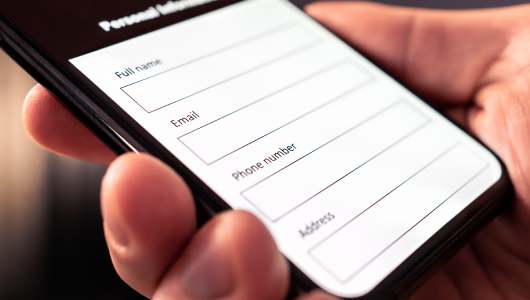
Ultimately, the choice between Gravity Forms and WPForms depends on your specific needs and budget. If you’re a beginner who needs to create forms quickly and easily, WPForms is a great choice. However, Gravity Forms is the better option if you need more advanced features and customization options and are willing to invest more time and money.
In terms of which plugin is better overall, it’s difficult to say. Both plugins offer a range of features and good support, and both are popular and well-regarded in the WordPress community. Ultimately, the decision comes down to your individual needs and preferences.
If you’re still unsure which plugin to choose, it’s worth trying both and seeing which one works best for you. Many users prefer one plugin over the other based on their specific requirements, so it’s important to test them both out before making a final decision.
Using the Right WordPress Form Plugin for Your Website
As you can see, Gravity Forms is a powerful WordPress plugin that can help improve your website’s user experience and overall performance. With its advanced features, integrations, and customization options, you can create custom forms that meet your business needs and streamline your workflow.
Following the steps outlined in this guide, you can easily add Gravity Forms to your WordPress website and enjoy its benefits. However, if you don’t have the experience or time to install and customize Gravity Forms on your website, having a team of trusted WordPress website developers with Gravity Forms experience can help you meet your website goals and drive more business.
Need help? Contact Oyova today to schedule a consultation. We have years of WordPress website development experience, including form plugins and Gravity Forms, and can work with you to create a customized plan to optimize your website.
Related Posts
Gravity Forms Review: A Comprehensive Guide
Integrate SharpSpring and Gravity Forms