Over the years, the developers at Instagram have made it clear that they care about their business customers. As the platform has grown, businesses have used it to connect with customers and showcase their products.
However, as with other social media platforms, it’s become difficult to stand out.
Brands that want better targeting, analytics, and other benefits have turned to Instagram ads. They’ve gotten great results from doing so. A well-designed Instagram ad campaign can increase your reach and help you sell more products. You just have to know how to create Instagram ads effectively. To assist you with your efforts, this guide will cover:
- How to set up an Instagram ad account
- How to make Instagram ads
- Tips for creating Instagram ads that get the best results
When you’re done reading this guide, you will know how to create Instagram ads and be ready to launch your first campaign.
How to Setup Your Instagram Ads Account
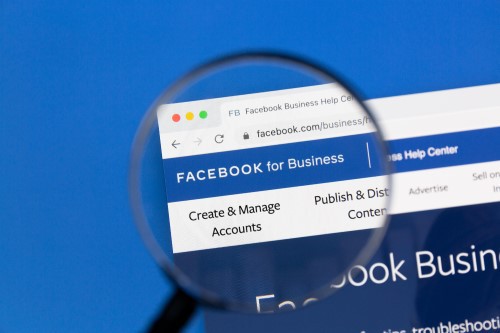 Since Meta owns both Facebook and Instagram, all paid advertising is administered on Facebook, so you’ll have to go there to get started.
Since Meta owns both Facebook and Instagram, all paid advertising is administered on Facebook, so you’ll have to go there to get started.
Go to the Facebook page of the business where you are the admin. Select settings, then choose Instagram Adverts. From there, you will be able to select your business Instagram account or create one.
You can also use Facebook Business Manager to allow people in your organization to create and manage ad campaigns. Once you give them these permissions, they’ll be able to create ad content and more.
How to Create Ads on Instagram
Now you have your account set up. There are several options available to you to create Instagram ads.
How to Setup an Instagram Ad in FB Business Manager
Facebook Business Manager was rebranded as Meta Business Suite. Simply select the Meta Business Suite Option from your business Facebook account to get started. Then click or tap on “Ads” and follow these steps:
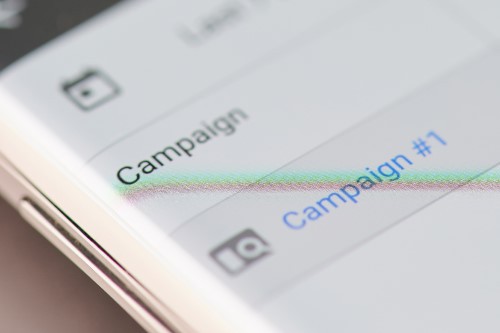
First, select a Campaign Goal.
Choose one of the following campaign goals:
- Get more website visitors
- Promote your page
- Promote your business locally
- Get more leads
- Get more messages
There is also an automated ads option that you can select to give the platform more control over your advertising.
- Select how your ad should look
- Choose your targeting options
- Determine the duration of your ad
- Set a daily budget
- Choose ad placement (Instagram or Facebook)
- Make payment
There’s an ad preview option on the right side of your screen that will show you how the ad will look and provide you with an estimate of its reach based on the targeting options and budget you choose.
Also, the options you can use to customize your ad will vary depending on the goal you select. For example, if you want to get more website visitors, you will be asked to input the URL of your website or a landing page.
Turn Instagram Posts into Ads Using the Promote Button
 Turning posts into Ads is probably the easiest way to create an Instagram ad. You simply create an Instagram post that you want to promote, select that post in your profile, and tap the promote button. You can also go through Instagram Insights and tap the Create Promotion Link.
Turning posts into Ads is probably the easiest way to create an Instagram ad. You simply create an Instagram post that you want to promote, select that post in your profile, and tap the promote button. You can also go through Instagram Insights and tap the Create Promotion Link.
Next, you’ll be prompted to choose your objective and action button. There will be various options to choose from, depending on your objective. For example, you can direct traffic to your website or provide directions to your store.
As with other advertising options, you will set your budget, choose targeting options, and choose the promotion duration. Finally, you’ll pay for the ad based on your set budget.
Learn How to Create Instagram Ads Using Facebook Ads Manager
Navigate to Facebook Ads Manager and select the option to create an ad.
Next, you’ll choose one of 11 objectives relating to awareness, consideration, and conversion. You’ll then be prompted to name your campaign and be given the option to set up A/B testing.
Depending on your chosen objective, you may be prompted to create a special offer, input a destination URL, or select a split-testing variable. After this, you can select your audience, location targeting, and other options.
To ensure your ads are displayed on Instagram, you will have to select the edit placements option. You can select whether to show the ad in the feed or stories.
Now, you’ll choose the ad optimization options you want. You’ll set your conversion goals and your bid amount at this stage, which is the amount of money you’re willing to pay to reach your campaign objectives. Ads Manager allows you to choose between being charged per click or per impression.
The last two steps are ad scheduling and formatting. With scheduling, you can allow your ads to run at any time or during specific hours that you choose. For ad format, choose:
- Carousel
- Single image
- Slideshow
- Single video
- Collection
You can elect to use full-screen for most formats to create a more compelling visual.
Here’s one final suggestion as you learn how to create Instagram ads. If you want to track ad conversions, make sure to turn on the Meta Pixel. Doing so will give you useful information as your campaign is active.
Instagram Ads Tips
It helps to follow some best practices to get the best results from your Instagram advertising efforts. Here are some helpful tips for Instagram ads that get results.
Communicate Your Message Quickly
Your Instagram ads should be designed for an audience that scrolls and skims. Create ads that make your message clear within the first few seconds.
Design Your Ads for Mobile
With most Instagram users choosing mobile devices, it only makes sense to choose a mobile-first approach. Create ads that are optimized for mobile devices to get the best results.
Accommodate Audio and Mute
There’s a pretty even split between users who scroll with their sound off and those who keep it on. Because of this, your ads should be created to impress both. Start by using visual elements to communicate your message clearly to users who choose to mute the sound. Add closed captions for any voiceovers.
Get More Attention with Motion
Video tends to get more engagement than still images. Use this in your advertising. If you don’t have the time or budget to produce a video, consider using a GIF instead.
Start Carousel Ads with a CTA
If you choose carousel ads, overlay a call to action on your first slide. Doing so will encourage users to swipe left to see the other images.



