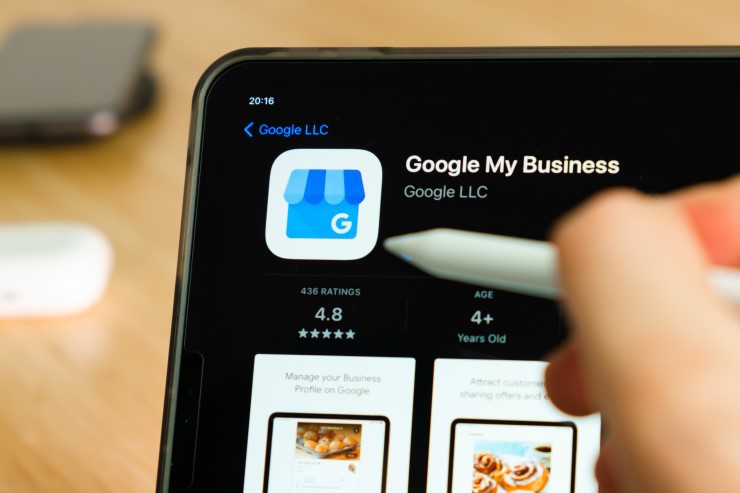It’s no secret the success of your business hinges on the ability of customers to find it. That’s why it’s important to claim ownership of your Google My Business listing.
For instance, imagine you owned an HVAC repair business. When you claim ownership of your GMB page, users who search for HVAC businesses in your area will see yours among the results. The page can display important information, such as your:
- hours,
- location,
- contact information, and
- customer ratings
Additionally, your business will get an icon on Google Maps. Doing so makes it easier for potential customers to compare their location to other companies.
Quite simply, your GMB page helps you cast the widest net possible. Wondering, “How do I claim My Google Business listing?” Just follow these simple steps.
Claiming My Business on Google: Essential Steps
Setup Google My Business
Head to Google My Business and sign in to your Google account (if you aren’t already) to get started.
Then, follow these key steps:
-
- From the GMB homepage, click Manage Now. You’ll be prompted to search for your business.
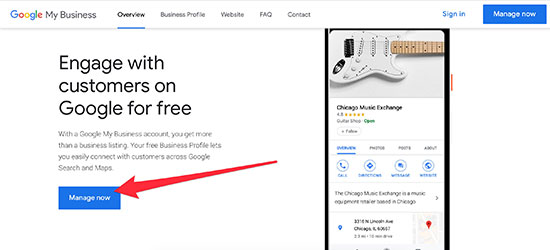
- From the GMB homepage, click Manage Now. You’ll be prompted to search for your business.
-
- Enter your business name and select it from the list. If your business doesn’t show up, and you’re choosing to add it to Google, you’ll be asked to provide your business name. Type it in the field and select Next.
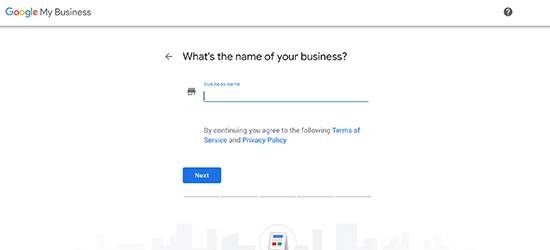
- Enter your business name and select it from the list. If your business doesn’t show up, and you’re choosing to add it to Google, you’ll be asked to provide your business name. Type it in the field and select Next.
-
- Now you’ll be asked if you want to add a location for your business on Google Maps. Select Yes or No, then select Next.
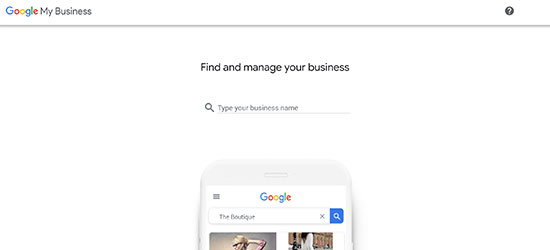
- Now you’ll be asked if you want to add a location for your business on Google Maps. Select Yes or No, then select Next.
-
- If you choose to add a location, you’ll be asked to provide the address. Google might also prompt you to add a location marker on the map for it. If you choose not to add a location, you’ll still be asked if you serve a particular region. In either case, enter the requested information and select Next.
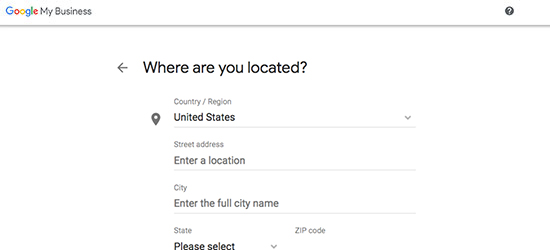
- If you choose to add a location, you’ll be asked to provide the address. Google might also prompt you to add a location marker on the map for it. If you choose not to add a location, you’ll still be asked if you serve a particular region. In either case, enter the requested information and select Next.
-
- Now you’ll be asked to specify what type of business category yours falls into, such as “marketing agency.” You can always change this later. Enter the category, and click Next.
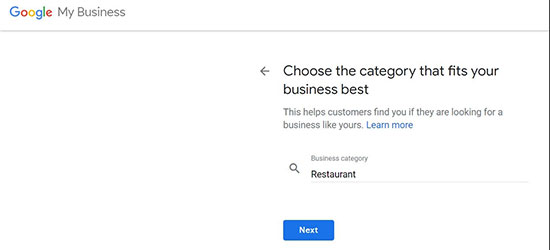
-
- Next, you’re prompted to provide contact and website information. Enter it, and select Next. You’ll be brought to a page where you can verify your business. Review it, and click Finish. You’ll also be asked to choose a verification option.
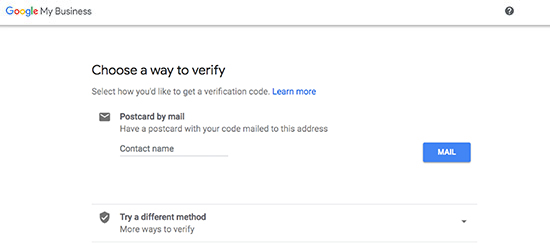
- Next, you’re prompted to provide contact and website information. Enter it, and select Next. You’ll be brought to a page where you can verify your business. Review it, and click Finish. You’ll also be asked to choose a verification option.
Requesting Access
Keep in mind that when you finish the process, you may reach a page reading “This listing has already been claimed.” If this happens, click Request Access.
Now all you’ll have to do is fill out a form. Once you’ve provided the requested information, click Submit.
Whoever currently owns the listing will receive an email letting them know you’re requesting access. You will also receive a confirmation email. The current owner will have seven days to confirm whether your request is valid or not. In the meantime, you can use the Google My Business page to check the status of your request.
If the request is accepted, you’ll receive an email. Now you can manage your listing. If it’s denied, you can contact Google and appeal the denial. In some cases, if you don’t hear back after seven days, you may claim the listing. Go to the Google My Business dashboard and check if there is a button reading Claim or Verify. Select either one if they appear.
How to Update My Google Business Listing
There may come a time when you will want to update your listing. For instance, the contact information for the business may have changed. Follow these steps to do so:
- Sign in to Google My Business and select the page to which you would like to make edits.
- Choose Info from the menu.
- Choose the section where you want to change info by clicking on it. A box will appear. Make the desired edits, then select Done Editing.
My Google Business Listing: Do I Need One?
You might be wondering if it’s necessary to create a GMB page for your business. Perhaps you think going through these steps is a waste of time.
While that’s understandable, it’s important to know the value a GMB age provides. Along with helping people find your business on Google, a GMB page offers the following significant benefits:
Sharing Your Reputation
Do you consistently deliver quality service?
Are your customers impressed with the work you do?
If so, you need to make sure they have platforms on which to share their praise. A GMB listing is one such platform. Again, because it can display ratings, it helps potential customers better understand why they should choose your business for their needs.
Attracting Visitors & Spontaneous Customers
Among people living in your area, you may have a strong reputation. Maybe plenty of local customers know your business so well that you feel a GMB listing isn’t needed.
However, without one, you’re missing the opportunity to reach customers who may be visiting the area. For instance, perhaps your business is a restaurant. People visiting regions or neighborhoods they’re not familiar with often search on Google and Google Maps to find places to eat. Without a GMB listing, you’re missing out on the opportunity to reach them. Unless they walk by your restaurant, they probably won’t know about it.
Appearing Higher in Google Search Results Pages
You might notice that when you search for a type of business on Google, sometimes the search results page highlights three businesses at the top. Referred to as the “Google Local 3-Pack,” this exclusive ranking boosts your odds of attracting customers performing relevant Google searches. While you also need a strong SEO strategy to be included in the 3-Pack, you can’t be included at all if you don’t have a GMB listing.
Building Trust in New Customers
Maybe a potential customer does know your business exists. Perhaps you own a store they walk by every day. However, if they look for your GMB listing and see you don’t have one, they might wonder why.
Are you trying to hide customer ratings?
Are you running a legitimate business?
Research indicates that consumers are more likely to find a reputable company if it has a GMB listing.
These are all good reasons to claim yours. Luckily, doing so is relatively simple. You merely need to follow the basic steps described above, which is key to reaching more customers than you could with a website or social media page alone.